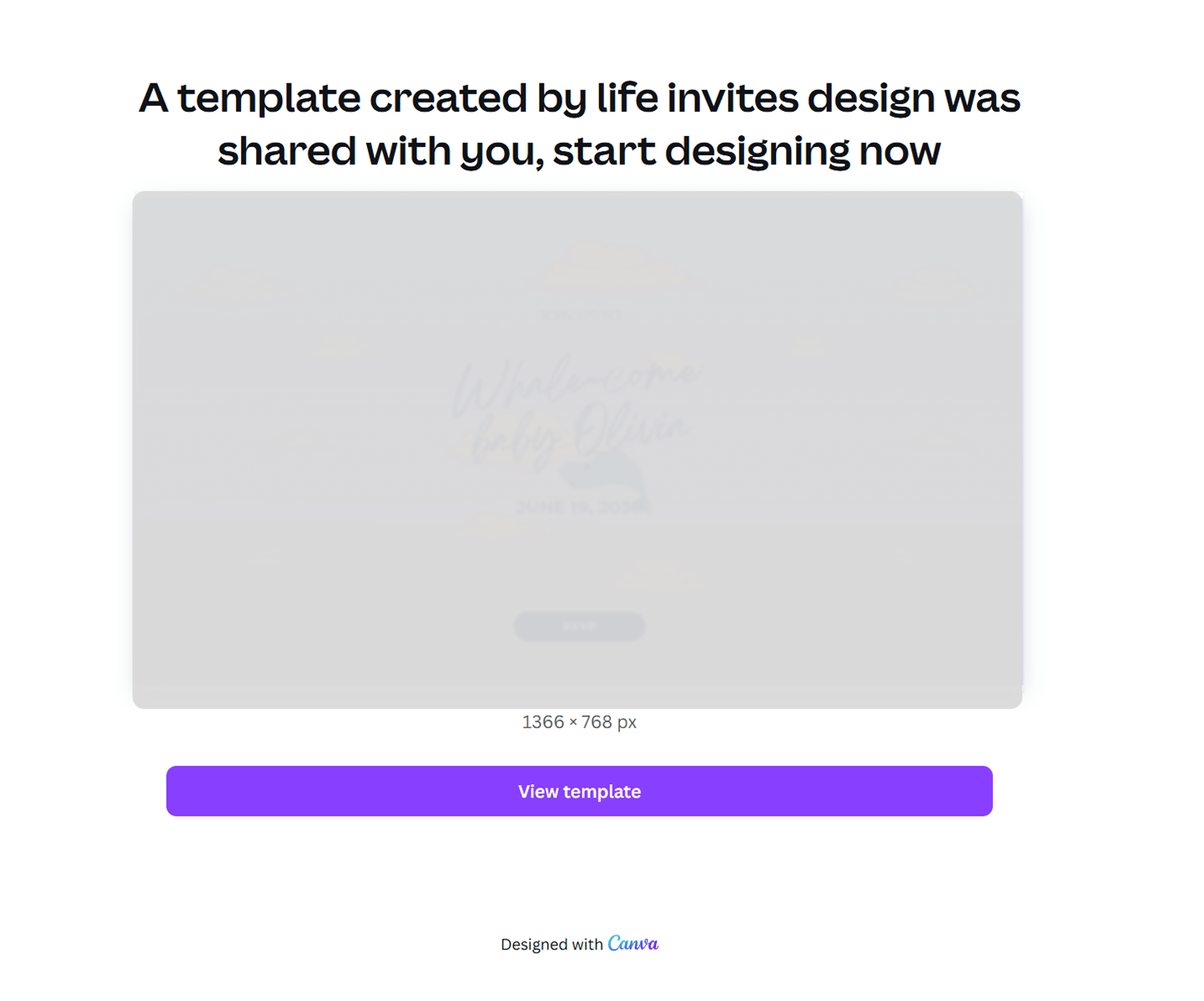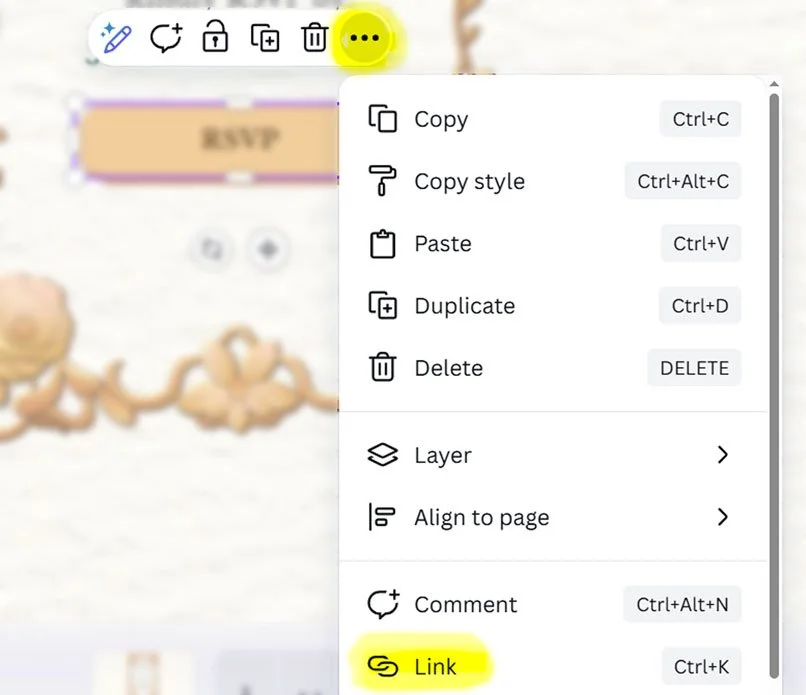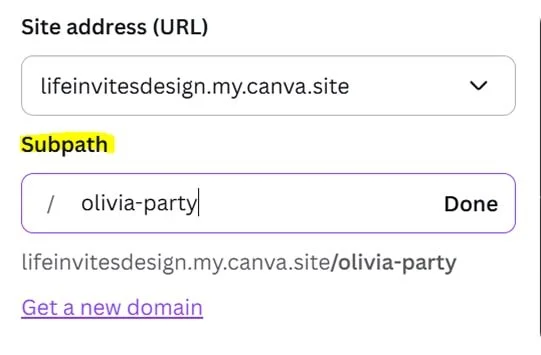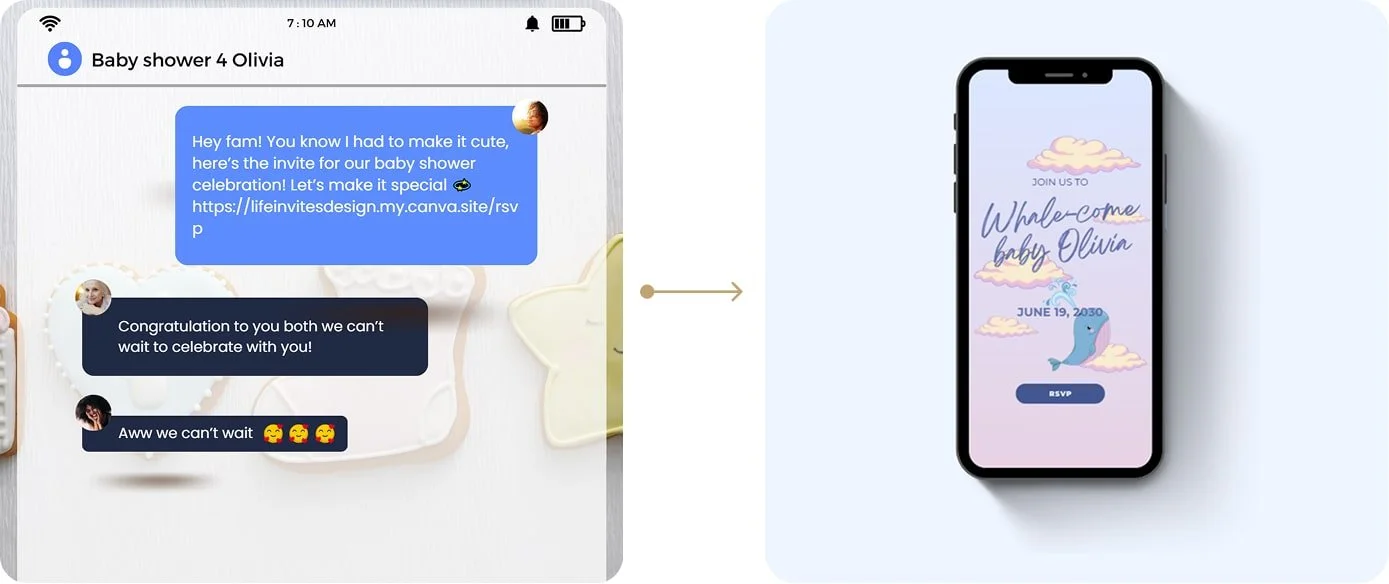How to Edit Your Digital Invitation
1. Access your Canva website template from the link provided
2. Click the purple button: “View template”
👉 Note: You’ll need a free Canva account to edit. If you don’t have one, it’s quick and easy to sign up!
3. Customize your content
Update names, date, and any other text.
Feel free to adjust the colors or fonts to make it your own, just note that the illustrations are not editable.
4. Don’t forget to add your RSVP link
You can either:
Use a custom RSVP link you already have, or
Use the Google Form provided in this kit, just make a copy first (we’ll show you how on the next pages).
Select the RSVP button, click the three dots, and choose “Link” from the menu.
5. Once you're done editing, go to:
“Share → Website”
To personalize the link, click on subpath and customize the end of the link for example “olivia-baby-shower”
Once you're happy with your custom link, click “Publish”, then copy the link and share it with your guests online!
Please note: Changes made after publishing won’t update automatically. Republish to keep your shared link current.
Share your invitation in style!
Send your invite link via text, email, or social media to share the celebration instantly.